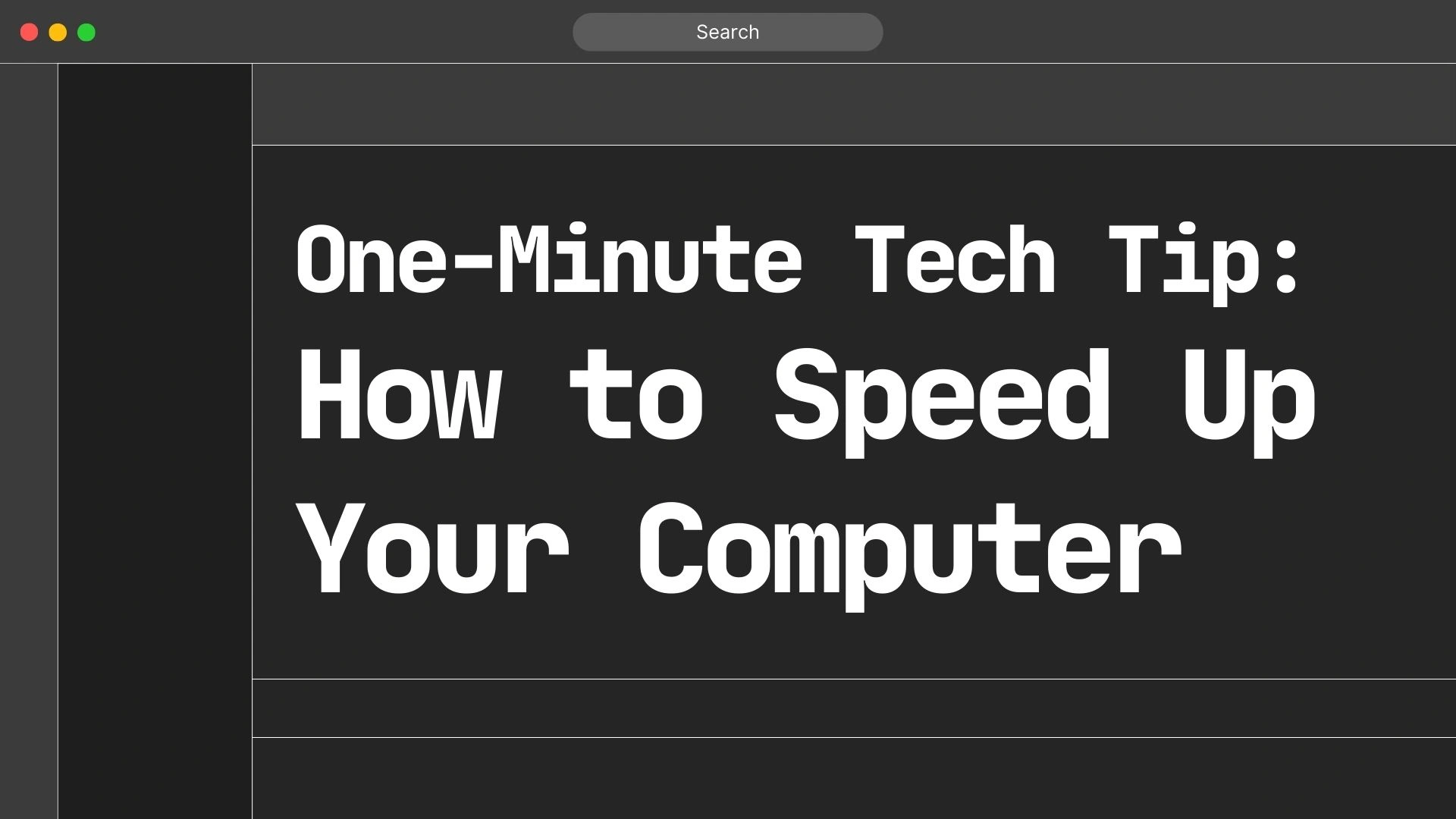Introduction
One-Minute Tech Tip: How to Speed Up Your Computer
Is your computer running slower than usual? It happens to the best of us. The good news? You don’t need to be a tech genius to give your PC or Mac a quick speed boost. In just one minute, you can apply simple fixes to make your device run faster and more efficiently.
Let’s dive into some easy, effective ways to speed up your computer without breaking a sweat!
1. Restart Your Computer
This might sound too simple, but restarting your computer clears temporary files, stops unnecessary background processes, and refreshes system resources. If you haven’t rebooted in a while, do it now!
2. Close Unnecessary Background Programs
Too many apps running at once can slow your system down. Here’s how to close them:
- Windows: Press
Ctrl + Shift + Escto open Task Manager, find resource-heavy apps, and click End Task. - Mac: Press
Command + Option + Escapeto force quit apps you’re not using.
3. Free Up RAM by Clearing Startup Programs
Some apps launch automatically when you turn on your computer, slowing things down. Disable unnecessary startup programs:
- Windows: Open Task Manager (
Ctrl + Shift + Esc), go to the Startup tab, and disable unwanted programs. - Mac: Go to System Settings > Users & Groups > Login Items and remove unnecessary apps.
4. Clear Temporary and Junk Files
Junk files pile up over time and eat away at system performance. Remove them:
- Windows: Open Run (
Win + R), typetemp, hit Enter, and delete all files. - Mac: Use Finder > Go > Go to Folder, type
~/Library/Caches/, and delete old cache files.
5. Check for Unnecessary Browser Tabs & Extensions
If your web browser is sluggish, too many tabs and extensions could be the culprit. Close unused tabs and disable unnecessary extensions:
- Chrome: Go to Settings > Extensions and remove any you don’t need.
- Firefox/Edge/Safari: Use their respective extension management settings.
6. Update Your Software & Drivers
Running outdated software can slow things down. Keep your system optimized by updating:
- Windows: Go to Settings > Windows Update and check for updates.
- Mac: Open System Settings > Software Update.
- Drivers: Update graphics, audio, and network drivers via Device Manager on Windows.
7. Run a Quick Disk Cleanup
Freeing up storage space can help boost speed:
- Windows: Open Disk Cleanup (
Win + R, typecleanmgr) and delete unnecessary files. - Mac: Use Finder > About This Mac > Storage > Manage to free up space.
8. Scan for Malware and Viruses
Viruses and malware can slow down your computer. Run a quick scan:
- Windows: Use Windows Security (
Win + I > Privacy & security > Windows Security). - Mac: Use Mac’s built-in security or third-party tools like Malwarebytes.
9. Optimize Virtual Memory (Windows Only)
Boost performance by adjusting virtual memory settings:
- Go to Control Panel > System > Advanced System Settings.
- Under Performance, click Settings > Advanced > Virtual Memory.
- Adjust paging file size for better performance.
10. Disable Animations & Special Effects
Fancy animations can slow your system. Turn them off for a speed boost:
- Windows: Go to System > Advanced Settings > Performance Settings, and choose Adjust for best performance.
- Mac: Go to System Settings > Accessibility > Display, and reduce motion effects.
Conclusion
That’s it! In just one minute, you can significantly improve your computer’s performance. Whether it’s restarting your PC, clearing out junk files, or disabling unnecessary startup apps, these simple fixes can make a world of difference. Try them now and enjoy a faster, smoother computing experience!
FAQs
- Why is my computer running so slow?
- It could be due to too many background programs, insufficient RAM, outdated software, or malware.
- How often should I restart my computer?
- Ideally, restart at least once a week to clear memory and refresh system resources.
- Will clearing cache files delete my personal data?
- No, cache files are temporary data stored by apps and browsers. Deleting them won’t affect your personal files.
- Should I use third-party software to speed up my PC?
- It’s not necessary. Built-in tools like Disk Cleanup and Task Manager are usually enough to boost performance.
- How do I know if my computer has a virus?
- If your PC is running unusually slow, showing pop-ups, or crashing frequently, run a malware scan immediately.
Now that you know how to speed up your computer in just a minute, give these tips a try and enjoy a smoother, faster experience!
speed up your computer, make PC faster, fix slow computer, improve computer speed, quick tech tips, computer performance boost, slow laptop fix, optimize Windows, speed up Mac, speed up computer, how to fix slow PC, improve computer performance, optimize Mac